|
Easy
Country Wall Plaque

This
tutorial was created January 25, 2002 ©TCreations
Property
of TCreations.

This
creation is my own. Anything similar is purely coincidental.
Please
do not copy any part of this tutorial or place it anywhere without
written permission from me.
This
tutorial was done in PSP version 7.04 and assumes you have a working
knowledge of the program at a intermediate level.

Tools needed
for this tutorial are as follows.
JASC PSP 30 day
trial version you can get here. 
This wood
pattern. Right click and save to your own hard drive. Or you can use
one of your own.

Let's get started!
Step 1.
Open a new
image 400x400, transparent.
Step 2.
Add a new layer
by going to Layer> New raster layer. Set your foreground and
background to white.
Step 3.
Select your
preset shapes tool and apply the rounded rectangle using these settings.
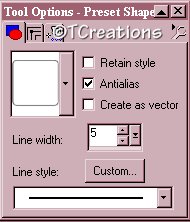
Step 4.
Draw a
rectangle on your canvas. Go to selections> select all. Then to
selections> float.
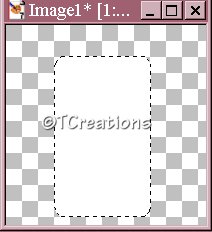
Step 5.
Open your wood
fill image I provided or select a pattern or wood fill of your own.
Set your foreground to "pattern" and flood fill your image.
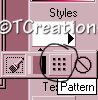
Step 6.
Go to
Effects> Inner bevel and apply using these settings.
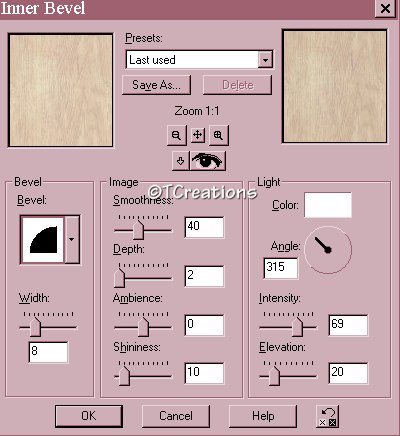
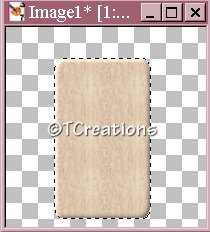
Step 7.
Go to
selections> modify contract by 15. Apply the same inner bevel as before.
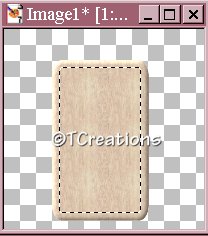
Step 8.
Add a new
layer. Layer> new raster layer.
Step 9.
Select your
preset shapes tool with these settings.
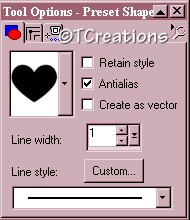
Your foreground
and background are still white. Draw your heart. Leave room for
another at the bottom if you are not adding text.
Step 10.
Go to
selections> select all. Then to selections> float. Then to
selections> modify expand by 1.
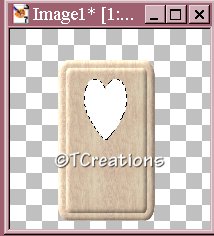
On to the next
page to finish our plaque.
::next:: ::Home::
|